Want to start your own website, but worried about how to purchase domain and hosting? Continue reading, this blog will help you understand the complete website creation process along with the purchase. I generally prefer Bluehost hosting as per the service and reviews and experience. So in this tutorial, I will be explaining to you how to purchase a domain and hosting from Bluehost. The process will remain the same for other platforms too. So, let’s get started.
First Question is why I am choosing Bluehost?
Because I am using bluehost and its services for a long time, I did not get any complaint from them. Plus, the bluehost is a user friendly platform, if you are creating your website for the first time, this platform will do it all. It will guide you at every step and finally take you to the website dashboard.
Also, bluehost provides free domain with hosting package, it will help you save additional money on domain purchasing separately.
Bluehost offers Free SSL certificate, provides security to your website (also preferred by search engines). And, there are many reasons for using bluehost.
Before we begin, there are something that you should be ready for how to purchase domain and hosting for the first time.
- Domain Name: Domain name is the name of your website. You have the option to choose a unique name for your website. If you haven’t decided on the domain name yet, you can use BustAname and Namestation tool for domain ideas.
- Payment Method: You can make payment via credit card, debit card, Internet banking, UPI, or PayPal while purchasing domain and hosting.
Be patient, these steps are bit detailed, so it’s my request to please hold on, stick on it, and enjoy the process of your first website creation process. Who knows, you might be creating website for others or teaching the same to someone after some time.
Disclaimer: This article contains an affiliate link. If you purchase through one of the links, I will receive a small commission, at no additional cost to you.
Lets get started finally:
The step-by-step guide to Purchase a Domain and hosting from Bluehost:
First Login to Bluehost.
- Click on Get Started.
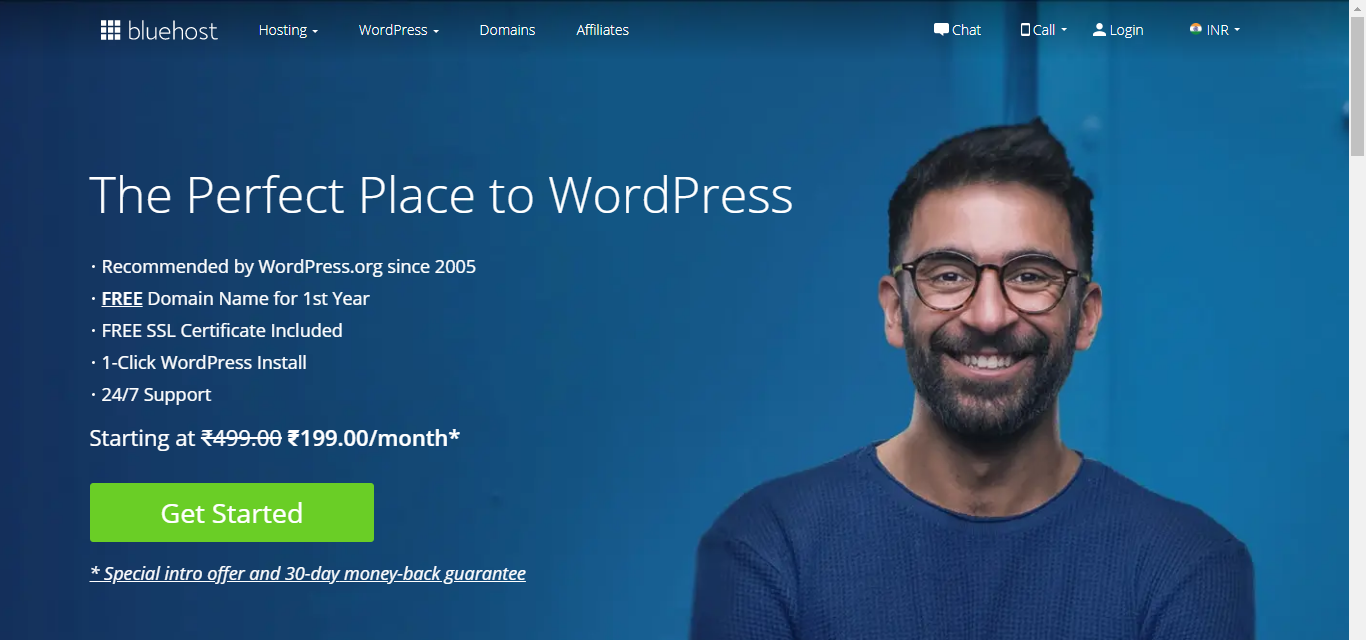
- This will take you to a page where you will see three different packages from which to choose.
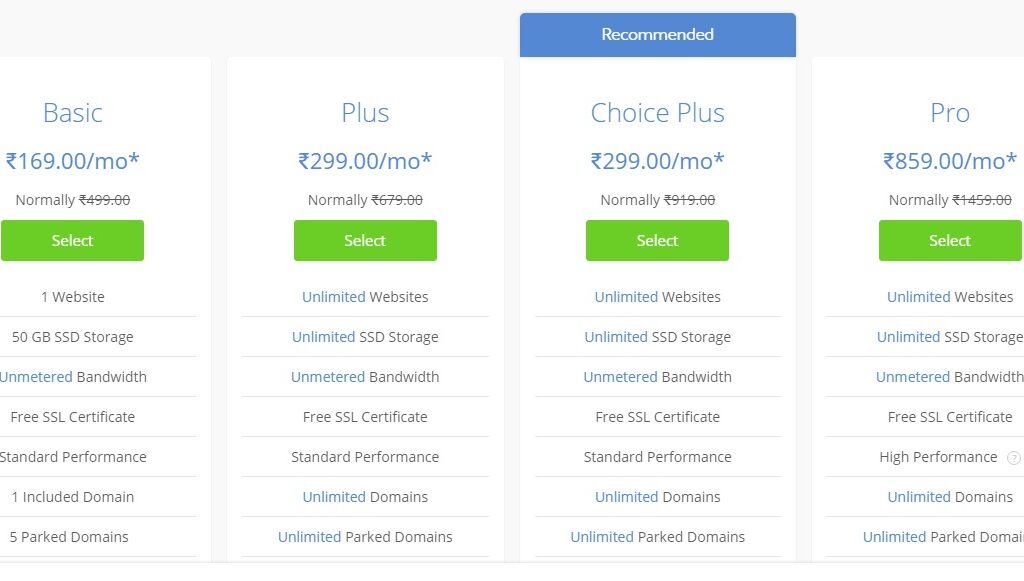
- Now Choose one of the three package as per following recommendation:
If you have a Plan to run single website: Choose “Basic”
Planning to set up more than one websites: Choose “Plus”
More than one website plus secure your information via who.is guard: Choose “Choice Plus”/ “Pro”
In basic plan, you can create a single website only. It means, on you will be getting a space of creating or hosting a single website on bluehost server. Now, if you have a plan to create more websites in future, I suggest you to purchase plus or choice plus package, which offers you the space to host multiple websites.
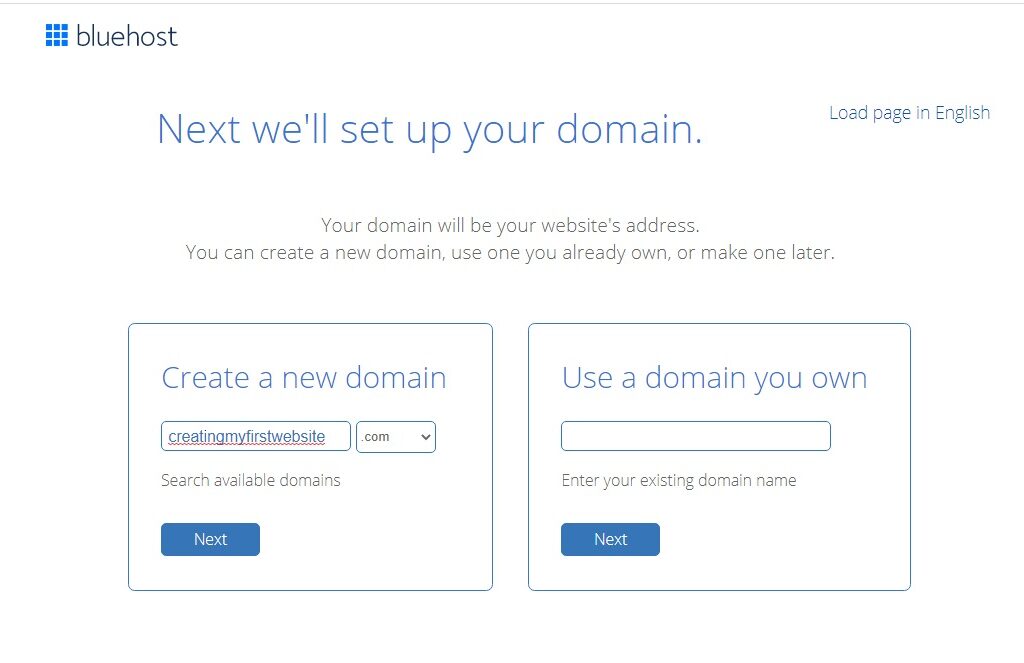
- After choosing your plan Enter the domain name you want to make your website on, to search for its availability. If you already have a domain, then enter your domain in the second box.
- After selecting your domain, Bluehost will ask you to enter your personal details. Let’s understand, why you need to enter your personal details here. When you purchase a domain, Bluehost will register this domain in your name. After the domain registered in your name, it will not be sold to another person from another platform. Now, Create your Account by entering your details.
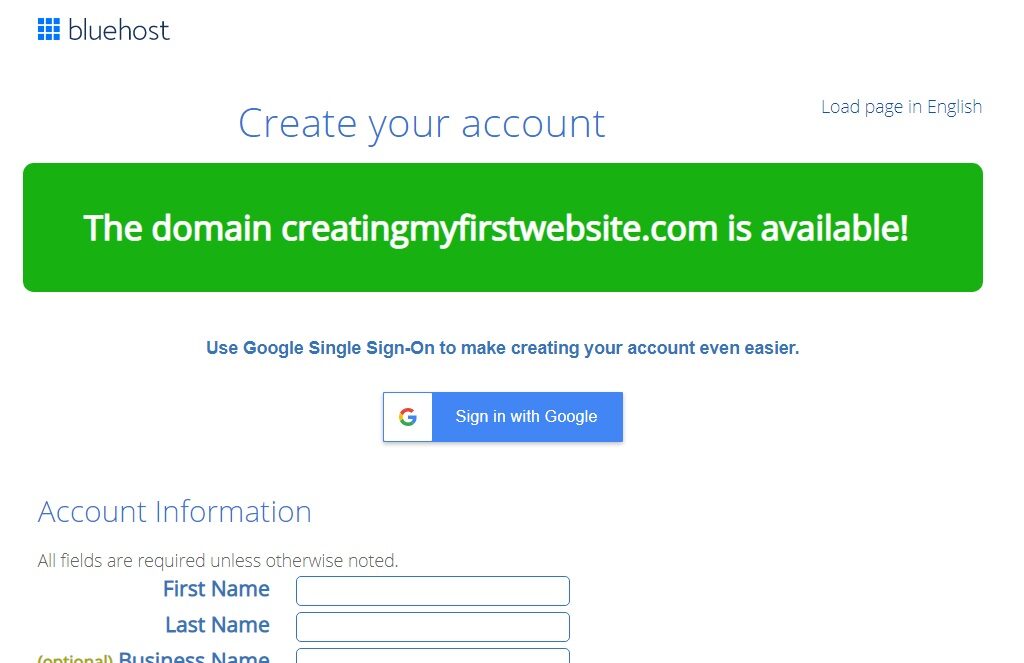
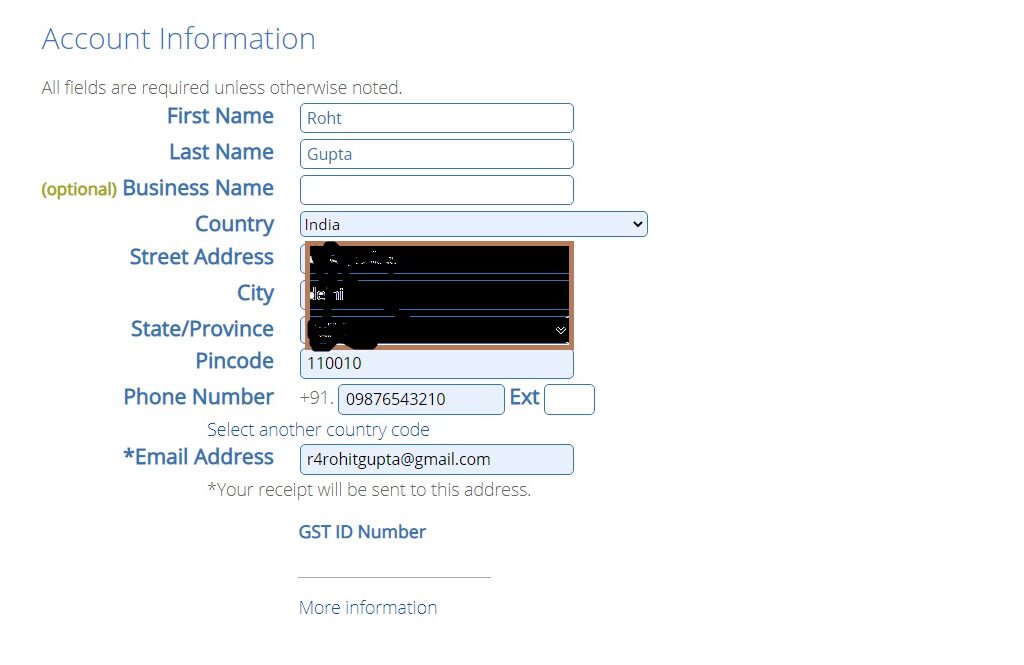
- After entering your details, there will be an option of package information, where you need to select the package for your hosting duration. If you are just starting up, and want to check whether you will continue for long or not, I suggest you please go for a single year.
If you are purchasing for the long term, I will suggest you to choose for more than one year. The benefit in this will be is that it will be comparatively cheaper from one year, if you purchase it for 2 or 3 years. Choose Your Package as per your Need.
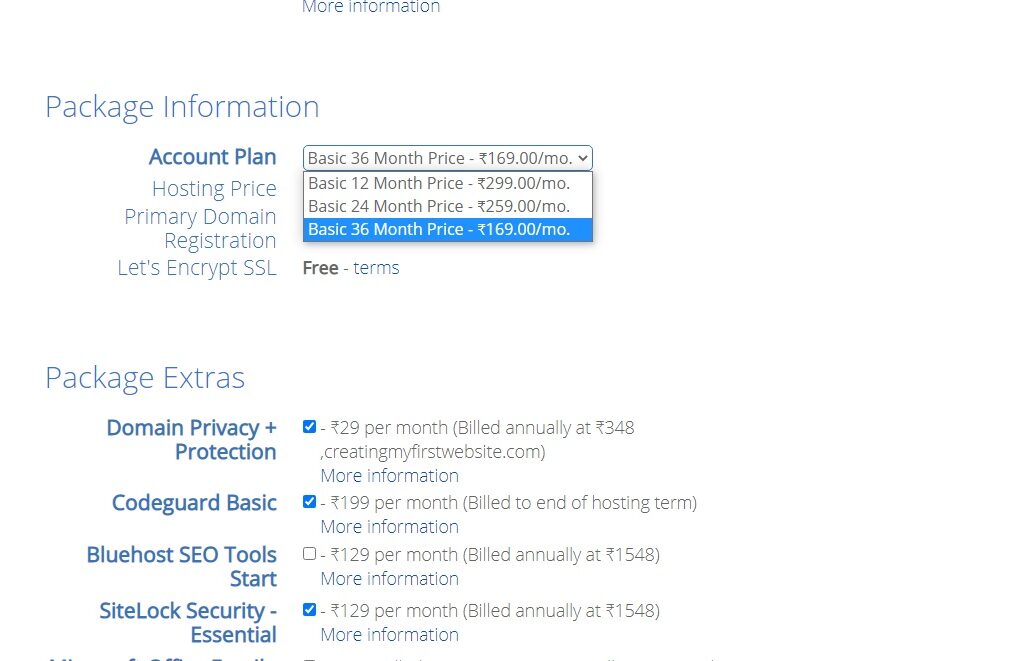
- Be sure to uncheck all the boxes. If you need any of the options, you can remain them as checked. But to be honest, you don’t need them as of now, so please uncheck all for the time being.
- Complete your purchase.
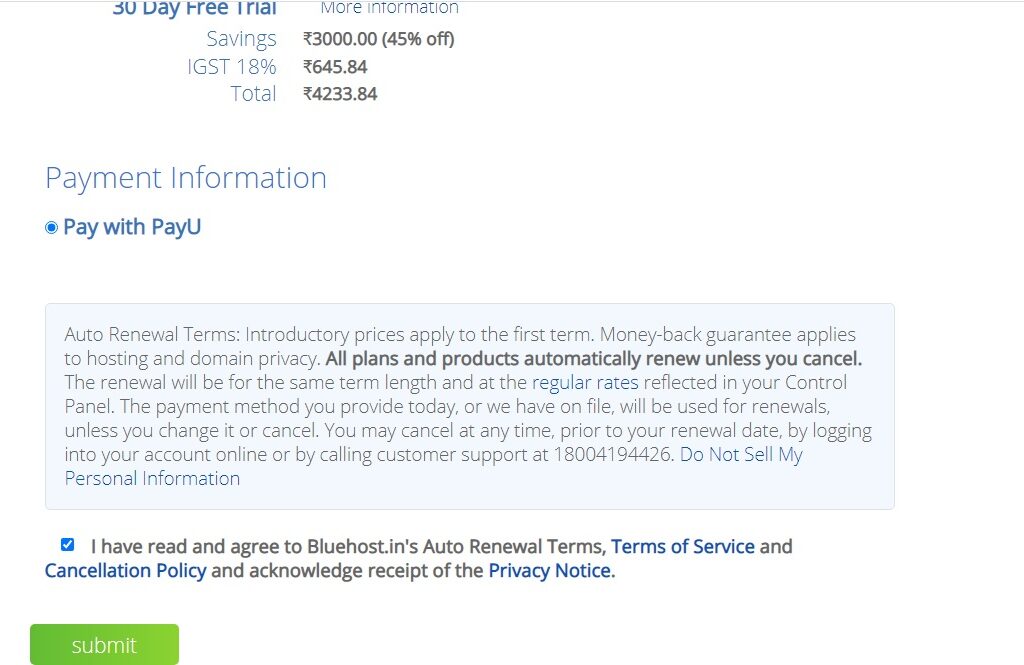
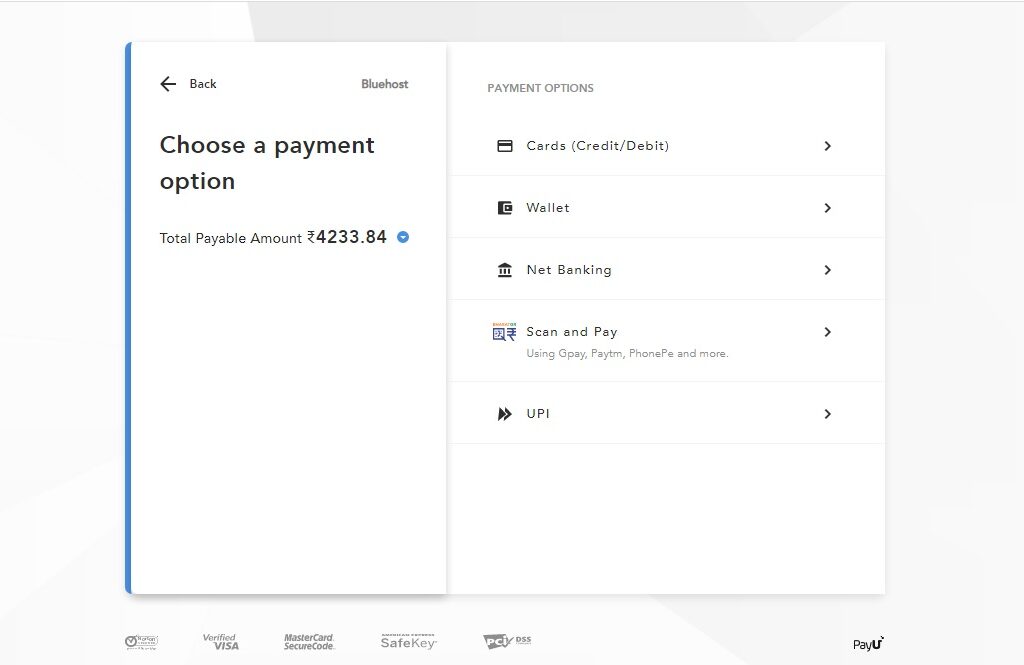
- After payment, if the sales page pops up offering service, click on No thanks.
- Click on Create password and enter your password. Save this password in a safer place.
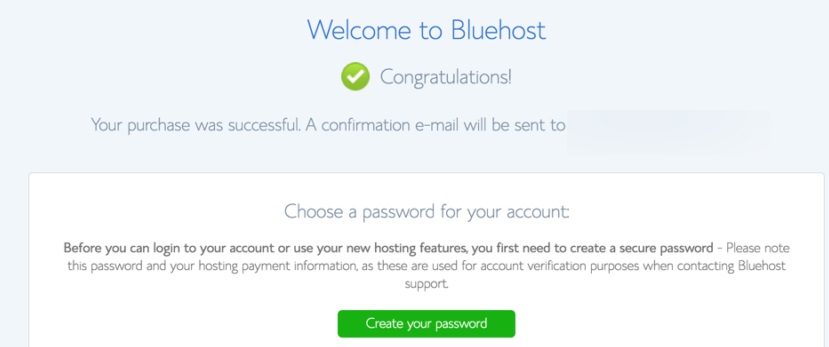
- Check your email, you will get an email with your login details. Click on the link to login to Cpanel.
- Save the information shown after clicking this link.
- Go to the Bluehost login page and click on login.
- Enter your domain name or username and password and click on submit button. The new screen will open the Bluehost welcome window. Now follow the steps and answer the questions that Bluehost asks about your website. It will ask about your title, website name, a theme that you want to install on your website. Just click next and finally finish. Bluehost will take you to the final dashboard which looks like this.
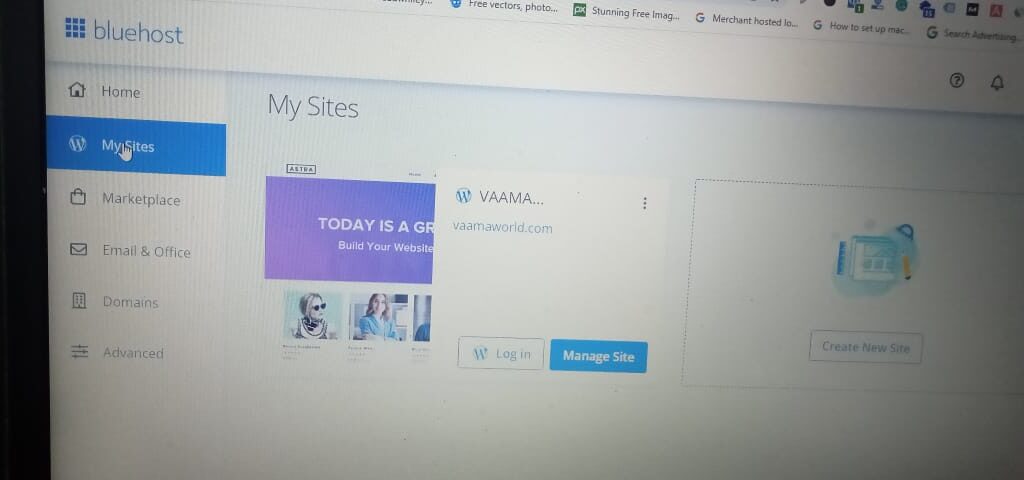
Congratulations, you have successfully purchase domain and hosting for your first website.
Also, if you want to read about what is Google Ads and what are the ways Google ads can be helpful for your business, refer to What is Google Ads?
