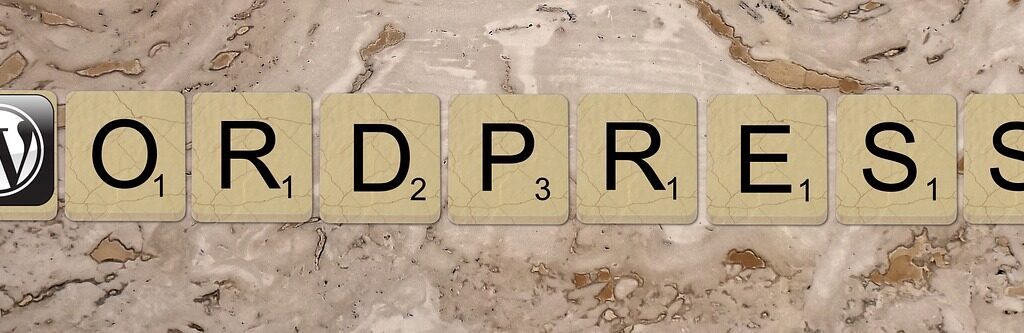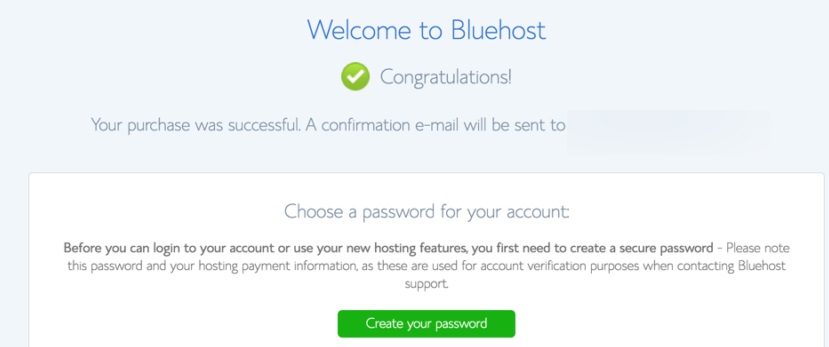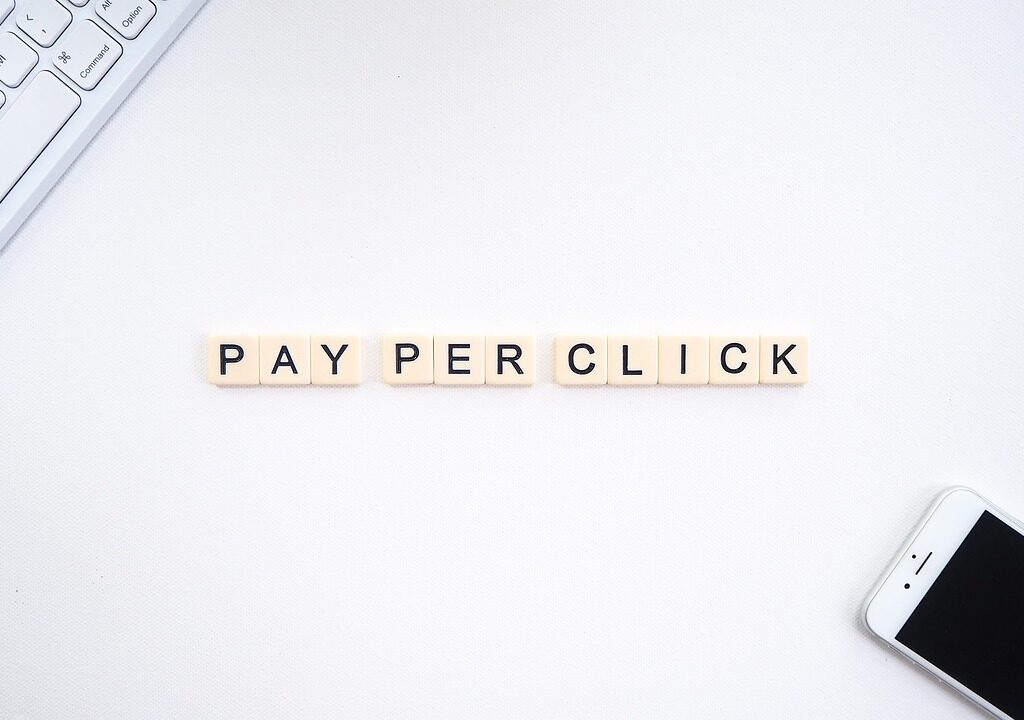Best WordPress Course Online in Noida: The Ultimate Guide to Master WordPress.
Are you looking for the best WordPress course online in Noida? Whether you’re a complete beginner looking to build your first website
Best WordPress Course Online in Noida: The Ultimate Guide to Master WordPress. Read More »